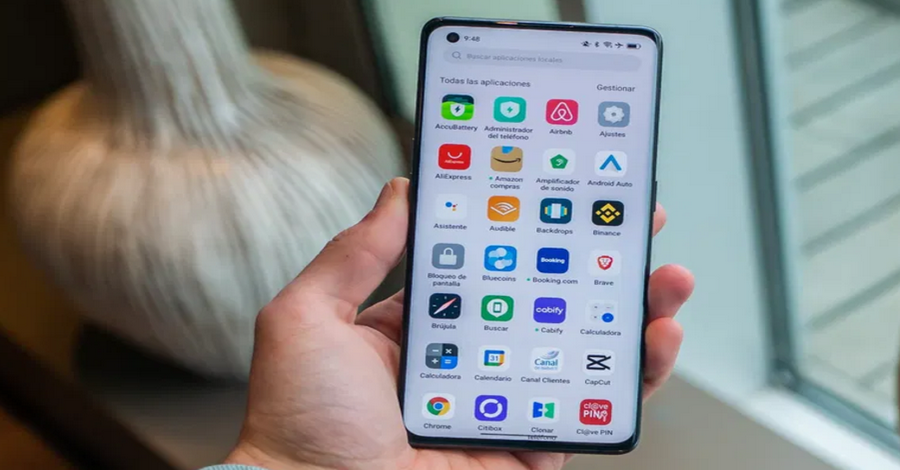![]()
Here’s an in-depth guide on how to use ChatGPT on Android and iOS devices, whether you prefer using a dedicated app or accessing it via a mobile web browser. ChatGPT is an AI-powered tool capable of answering questions, generating creative content, assisting with learning, and much more. Leveraging it on mobile devices makes it even more accessible for on-the-go use.
Why Use ChatGPT on Mobile?
Using ChatGPT on mobile devices offers numerous advantages:
- Convenience: Access the AI assistant anytime, anywhere.
- On-the-Go Assistance: Quickly get answers to questions or complete tasks while away from your computer.
- Ease of Use: Intuitive interfaces make interactions seamless.
- Wide Applicability: Whether for work, study, or entertainment, ChatGPT is a versatile tool.
Now, let’s explore how to use ChatGPT effectively on both Android and iOS platforms.
Option 1: Using the ChatGPT Mobile App
OpenAI offers official ChatGPT apps for both Android and iOS devices. These apps provide an optimized experience with features tailored for mobile users.
Steps to Use the ChatGPT App:
- Download the App:
- Go to the Google Play Store (Android) or Apple App Store (iOS).
- Search for “ChatGPT by OpenAI” and install the app.
- Sign In or Create an Account:
- Open the app and log in using your OpenAI account credentials.
- If you’re new, create an account by providing your email and setting up a password.
- Start a Conversation:
- Once logged in, type your query or request in the text box.
- Tap the send button to initiate the conversation.
- Customize Settings:
- Adjust preferences such as response style, conversation history, and themes (e.g., dark mode).
- Explore Pro Features (Optional):
- Subscribe to ChatGPT Plus for faster responses and access to advanced models like GPT-4.
Option 2: Using ChatGPT via Mobile Web Browser
If you prefer not to install an app, you can access ChatGPT through your mobile web browser.
Steps to Use ChatGPT in a Browser:
- Open a Mobile Browser:
- Use popular browsers like Chrome, Safari, or Firefox.
- Navigate to OpenAI’s Website:
- Enter chat.openai.com in the address bar.
- Log In or Sign Up:
- Use your OpenAI account credentials to log in or create an account if you’re a new user.
- Start Interacting:
- Type your question or command in the chat box and hit enter.
- Save the Web App for Quick Access (Optional):
- On iOS (Safari):
- Tap the Share button and select Add to Home Screen.
- On Android (Chrome):
- Tap the three-dot menu and choose Add to Home Screen.
- On iOS (Safari):
Using ChatGPT through a browser provides the same core functionality as the app, though it may lack some features like offline access.
Key Features of ChatGPT on Mobile
- Instant Responses:
- ChatGPT provides quick answers to questions, making it ideal for casual queries or urgent tasks.
- Cross-Platform Syncing:
- Conversations sync across devices when you log in with the same account.
- Customization:
- Change response styles, enable dark mode, or adjust text size for a tailored experience.
- Multilingual Support:
- ChatGPT understands and responds in multiple languages, making it suitable for global users.
- Advanced Tools for Pro Users:
- With a ChatGPT Plus subscription, access the GPT-4 model for more sophisticated and detailed responses.
Tips for Using ChatGPT Effectively on Mobile
- Use Clear Instructions:
- Be specific in your prompts for better results.
- Example: Instead of “Write something,” say “Write a 500-word article about climate change.”
- Experiment with Prompts:
- Use creative or unconventional prompts to explore ChatGPT’s full potential.
- Leverage for Productivity:
- Draft emails, generate summaries, or get brainstorming ideas directly on your device.
- Manage Conversation History:
- Delete sensitive information or clear the chat history for privacy.
- Test Different Use Cases:
- Explore how ChatGPT can assist with learning, coding, writing, or even generating fun content.
Common Issues and How to Solve Them
- App Crashing or Freezing:
- Ensure the app is updated to the latest version.
- Clear the app cache or reinstall if necessary.
- Slow or Delayed Responses:
- Check your internet connection.
- Consider upgrading to ChatGPT Plus for faster performance during peak times.
- Login Problems:
- Reset your password or ensure the correct credentials are used.
- Try logging in via a browser if the app doesn’t work.
- Features Not Working:
- Verify permissions like microphone access (for voice input) or notifications.
- Update your device’s operating system if compatibility issues arise.
Comparing App vs. Browser Access
| Feature | ChatGPT App | Mobile Browser |
|---|---|---|
| Ease of Access | Dedicated app with optimized UI | Accessible without downloads |
| Performance | Faster and smoother | Depends on browser performance |
| Offline Features | Limited (in-app only) | Not available |
| Customization | More options like themes | Basic settings |
| Updates | Requires app updates | Always updated via the web |
Choose the method that best fits your needs and preferences.
Advanced Use Cases for ChatGPT on Mobile
- Voice Commands:
- Some apps or browsers support voice-to-text input, allowing hands-free use of ChatGPT.
- Integration with Other Apps:
- Copy and paste responses into emails, documents, or social media apps for seamless productivity.
- Learning and Study Aid:
- Use ChatGPT to explain complex topics, provide step-by-step solutions, or generate study guides.
- Coding and Debugging:
- Get coding help, troubleshoot errors, or generate code snippets directly from your phone.
- Creative Tasks:
- Write poems, stories, or scripts with the help of ChatGPT.
Using ChatGPT on Android and iOS devices is simple, whether through the official app or a mobile web browser. The app offers enhanced features and ease of use, while the browser provides flexibility without additional downloads. With ChatGPT at your fingertips, you can access an intelligent assistant to simplify tasks, boost productivity, and spark creativity wherever you are. Choose your preferred method and explore all that ChatGPT has to offer on your mobile device.