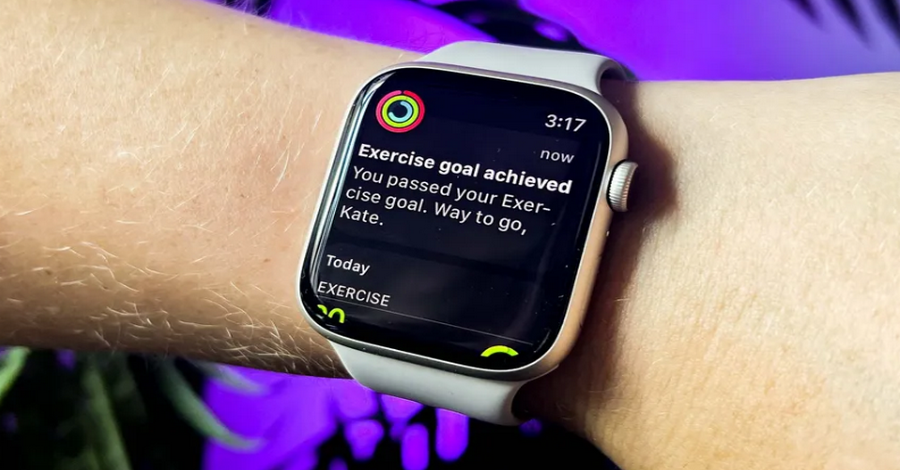![]()
Apple devices, including the iPhone and Apple Watch, make it easy to track your fitness goals and achievements throughout the year. With the 2024 Activity Recap, you can review your yearly progress, celebrate milestones, and identify areas for improvement. Here’s a detailed guide on how to access and fully understand your 2024 Activity Recap using your iPhone or Apple Watch.
What is the Activity Recap?
The Activity Recap is a summary of your fitness data collected through the Apple Health and Activity apps. It highlights key metrics such as calories burned, exercise minutes, standing hours, and total steps. It also showcases trends and notable achievements, giving you an overview of your physical activity for the year.
Step 1: Update Your Device to the Latest Software
Before accessing your Activity Recap, ensure your iPhone and Apple Watch are updated to the latest versions of iOS and watchOS. This ensures compatibility and access to the latest features.
- On iPhone:
- Go to Settings > General > Software Update.
- If an update is available, follow the prompts to install it.
- On Apple Watch:
- Open the Watch app on your iPhone.
- Tap General > Software Update.
Step 2: Open the Fitness App on Your iPhone
Your Activity Recap is available within the Fitness app, which serves as the hub for tracking and reviewing your health and fitness data.
- Locate and open the Fitness app on your iPhone.
- Tap the Summary tab at the bottom of the screen.
If you haven’t used the Fitness app before, you may need to set it up by linking it to your Apple Watch or entering basic personal information.
Step 3: Navigate to the Activity Recap
Once inside the Fitness app, follow these steps to find your yearly recap:
- Scroll down to the section labeled Trends or Year in Review (specific wording may vary).
- Tap 2024 Recap to view your yearly summary.
The recap will display:
- Total Calories Burned: A breakdown of active and resting calories.
- Exercise Minutes: The total time you spent actively exercising.
- Stand Hours: The number of hours you stood and moved each day.
- Move Goals Achieved: How often you completed your daily Move goals.
Step 4: Access Activity Recap on Apple Watch
You can also view parts of your recap directly on your Apple Watch for on-the-go insights.
- Open the Activity app on your Apple Watch.
- Swipe up or down to view your yearly progress.
- Tap the Yearly Summary (if available) for more detailed stats.
While the Apple Watch provides quick highlights, the iPhone app offers a more comprehensive view.
Step 5: Explore Additional Data and Trends
The Activity Recap doesn’t just summarize your yearly activity—it also provides insights into trends and long-term patterns.
- Activity Rings: Check how often you closed your Move, Exercise, and Stand rings throughout the year.
- Trends: Look for arrows indicating whether your activity is improving or declining compared to previous months.
- Awards: Review badges earned for specific achievements, such as longest streaks or record-breaking workouts.
Step 6: Share and Celebrate Your Achievements
Apple allows you to share your Activity Recap with friends and family. Celebrate your milestones or inspire others to achieve their fitness goals.
- Tap the Share button within the Fitness app recap view.
- Choose your preferred method, such as iMessage, email, or social media.
Step 7: Set Goals for the New Year
Use your 2024 Activity Recap as motivation to set new goals for 2025.
- Review areas where you excelled and where you can improve.
- Adjust your daily Move, Exercise, and Stand goals in the Fitness app.
- Create a workout plan based on your trends and preferred activities.
Troubleshooting Tips
If you’re having trouble accessing your Activity Recap:
- Sync Your Devices: Ensure your Apple Watch and iPhone are properly synced.
- Open the Watch app and confirm your Apple Watch is paired with your iPhone.
- Enable Activity Sharing: Go to Settings > Privacy > Motion & Fitness, and make sure Fitness Tracking is enabled.
- Restart Devices: Restart your Apple Watch and iPhone to refresh connections.
- Check Permissions: Ensure the Fitness app has permission to access health data.
- Open the Health app > Sources, and check that your Apple Watch is listed and data sharing is active.
Why View Your Activity Recap?
Reviewing your yearly activity can:
- Highlight personal achievements and motivate you to stay active.
- Provide insights into your health and fitness patterns.
- Help you adjust goals for better results in the future.
Your 2024 Activity Recap is a valuable tool for reflecting on your fitness journey and setting new milestones. By following this guide, you can easily access and interpret your recap on both your iPhone and Apple Watch. Make the most of this feature to stay motivated and focused on your health goals for the year ahead.